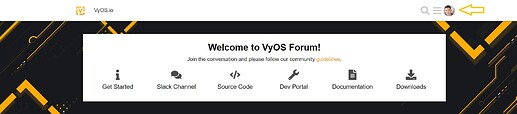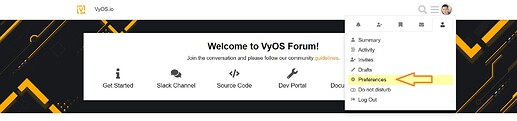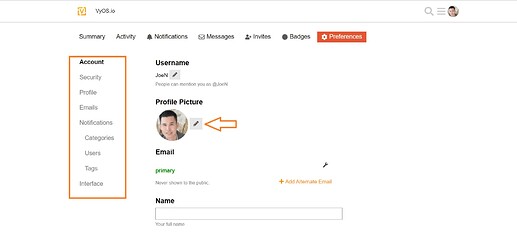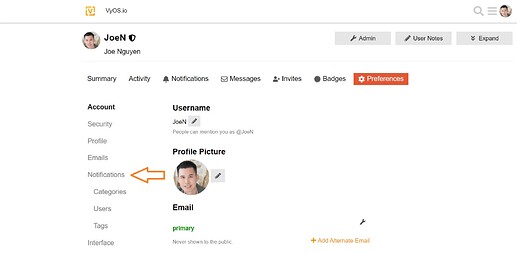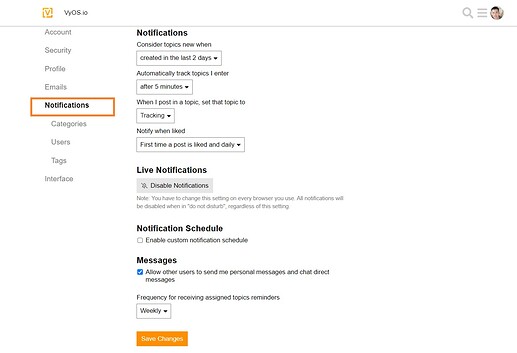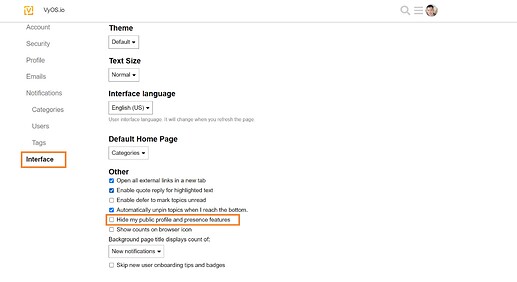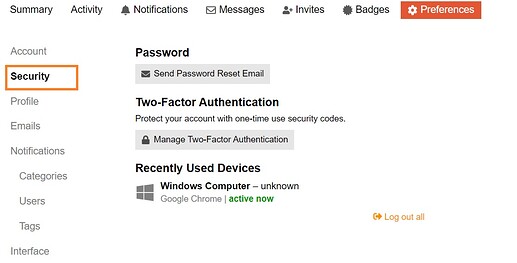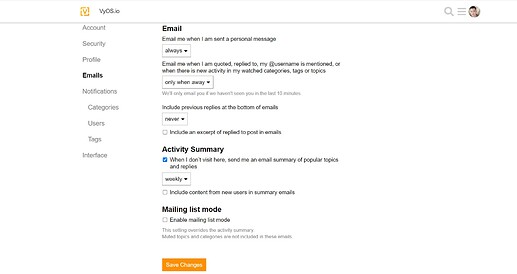Welcome to VyOS Community!
We are thrilled to have you here! Whether you’re a new member or an existing member, we are grateful for your participation in building and supporting our online community. VyOS community was created with the goal to allow our members the opportunity to learn, collaborate, share ideas and best practices, and to connect with other networking professionals. We hope you find the VyOS community to be a welcoming and supportive place for you.
Where do I start?
Here are some options for you.
- We encourage you to explore our forums, and engage with other members of the community. You can introduce yourself to the VyOS community here.
- You can review our VyOS community guidelines.
- Our Slack Channel is a real-time communication to discuss, collaborate, and share information.
- Our VyOS Source Code provides all the code necessary to build and install the VyOS operating system.
- VyOS Phabricator allows you to track the status of bug reports and features requests.
- Become a Contributor! It is a great way to get involved in the open-source community and help improve VyOS products.
If you have any questions, please feel free to reach out to us.
Thank you for being here!
Best regards,
Joe